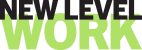Not being able to fully participate in a group training session can be quite frustrating. Fortunately, there are steps you can take to fix this. Here’s what you can do:
- Make sure you have the right Zoom Client (if you are not using Zoom web)
- Here are the correct Zoom client details:
- Windows: version 5.5.7 or higher
- macOS: version 5.5.7 or higher
- Linux: version 5.5.7 or higher
Zoom mobile app*
Zoom web client
- The meeting must be either a scheduled meeting, or an instant meeting using your Personal Meeting ID
2. Ensure you have the correct settings for polls.
- Here are the directions for granting access to polls within your Zoom settings:
- Sign in to the Zoom web portal.
- In the navigation menu, click Settings.
- Click the Meeting tab.
- Under In Meeting (Basic), click the Meeting Polls/Quizzes toggle to enable or disable it.
- If a verification dialog appears, click Enable or Disable to verify the change.
Note: If the option is grayed out, it has been locked at either the group or account level, and you will need to contact your Zoom administrator. - (Optional) Select the check boxes to enable the follow features, then click Save.
- Allow host to create advanced polls and quizzes
Allow alternative host to add or edit polls and quizzes: When scheduling a meeting with alternative hosts, you can allow the alternative hosts to add, edit, and download polls in a meeting