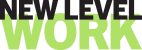We'll get you started on adding your co-workers to the 360 survey. Here's how.
Having co-workers complete the 360 survey is one of the most important steps when starting off a coaching program. To ensure that you’re able to send the co-worker survey and get the full benefits of coaching, here are the steps you can take:
Inputting Co-workers on your Participant App:
On the Coworkers page on your app (it’s the people icon on the bottom part of your app), you can view all co-workers that will provide feedback for your 360 report. To add the 360 survey recipients, you will select the blue (+) icon in the top right section of the page.
Once you fill out all the indicated fields, the recipient is added to the list view. You will now be able to view the Send Survey button.
To add more recipients, select the Add More option in the top right section of the page. Once you’ve added all survey recipients, the Send Survey button can be selected. This will prompt the "Send survey to all of these co-workers now" to pop-up. Upon selecting Send, the surveys will be sent out to your co-workers.
To edit a co-worker’s name, email, or role, select the Edit option which you will find on the right side of your coworker's name.
If for any reason, your Send Survey button does not work, please reach out to us at support@newlevelwork.com .